Download and Fix d3d8.dll
Sometimes Windows system displays error messages regarding corrupted or missing d3d8.dll files. Situations like that can occur, for example, during a software installation process. Each software program requires certain resources, libraries, and source data to work properly. Corrupted or nonexistent d3d8.dll file can therefore effect in failed execution of the started process.
d3d8.dll file Microsoft Direct3D. The file was developed by for use with software. Here you will find detailed information about the file and instructions how to proceed in the event of d3d8.dll related errors on your device. You can also download d3d8.dll file compatible with Windows 10, Windows 8.1, Windows 8, Windows 7, Windows Vista, Windows XP devices which will (most probably) allow you to solve the problem.
 Compatible with: Windows 10, Windows 8.1, Windows 8, Windows 7, Windows Vista, Windows XP
Compatible with: Windows 10, Windows 8.1, Windows 8, Windows 7, Windows Vista, Windows XP
Fix d3d8.dll errors
File info
| General information | |
|---|---|
| Filename | d3d8.dll |
| File extension | DLL |
| Description | Microsoft Direct3D |
| Software | |
|---|---|
| Program | Microsoft® Windows® Operating System |
| Author | Microsoft Corporation |
| Details | |
|---|---|
| MIME type | application/octet-stream |
| File type | Dynamic link library |
| System | Windows NT 32-bit |
| Copyrights | © Microsoft Corporation. All rights reserved. |
| Character set | Unicode |
| Language cod | English (U.S.) |
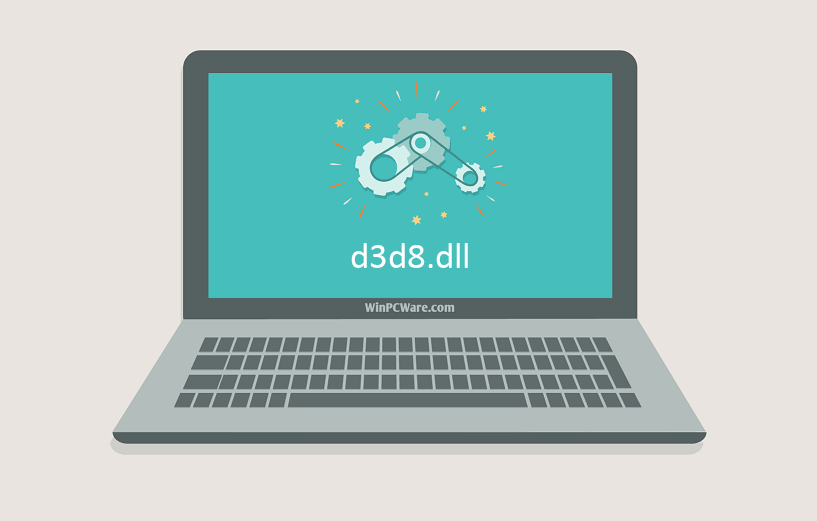
Most common d3d8.dll file related problems
There are various types of errors related to d3d8.dll file. d3d8.dll file may be located in wrong file directory on your device, may not be present in the system, or may be infected with malicious software and therefore not work correctly. Below is a list of most common error messages related to d3d8.dll file. If you encounter one listed below (or similar), please consider the following suggestions.
- d3d8.dll is corrupted
- d3d8.dll cannot be located
- Runtime Error - d3d8.dll
- d3d8.dll file error
- d3d8.dll file cannot be loaded. Module was not found
- cannot register d3d8.dll file:
- d3d8.dll file could not be loaded
- d3d8.dll file doesn't exist
d3d8.dll
Application could not be started because d3d8.dll file is missing. Reinstall the application to solve the problem.
OKProblems related to d3d8.dll can be addressed in various ways. Some methods are meant only for advanced users. If you don't have confidence in your skills, we suggest consulting a specialist. Fixing d3d8.dll file errors should be approached with utmost caution for any mistakes can result in unstable or unproperly working system. If you have the necassary skills, please proceed.
How to fix d3d8.dll errors in just few steps?
d3d8.dll file errors can be caused by various factors, so its is beneficial to try to fix them using various methods.
Step 1: Scan your computer for any malicious software

Windows files are commonly attacked by malicious software that prevents them from working properly. First step in addressing problems with d3d8.dll file or any other Windows system files should be scanning the system for malicious software using an antivirus tool.
If by any chance you don't have any antivirus software installed on your system yet, you should do it immediately. Unprotected system is not only a source of file errors, but, more importantly, makes your system vulnerable to many dangers. If you don't know which antivirus tool to choose, consult this Wikipedia article – comparison of antivirus software.
Step 2: Update your system and drivers.

Installing relevant Microsoft Windows patches and updates may solve your problems related to d3d8.dll file. Use dedicated Windows tool to perform the update.
- Go to the Windows "Start" menu
- Type "Windows Update" in the search field
- Choose the appropriate software program (name may vary depending on your system version)
- Check if your system is up to date. If any unapplied updates are listed, install them immediately.
- After the update has been done,restart your computer in order to complete the process.
Beside updating the system, it is recommended that you install latest device drivers, as drivers can influence proper working of d3d8.dll or other system files. In order to do so, go to your computer or device producer's website where you will find information regarding latest driver updates.
Step 3: Use System File Checker (SFC) tool

System File Checker is a Microsoft Windows tool. As the name suggests, the tool is used for identyfing and addressing system file related errors, including those related to d3d8.dll file. After an error related to%fileextension% file has been discovered, the program attempts to automatically replace the d3d8.dll file with properly working version. To use the tool:
- Go to the Windows "Start" menu
- Type "cmd" in the search field
- Locate "Command Prompt" result – don't run it yet:
- Click the right mouse button and select "Run as Administrator" option
- Type "sfc /scannow" in console prompt to start the program and follow the instructions
Step 4: Restoring Windows system

Another approach is to restore system to previous state, before the d3d8.dll file error occured. In order to restore your system, follow the instructions below
- Go to the Windows "Start" menu
- Type "System Restore" in the search field
- Start the system restore tool – it's name may differ depending on version of the system
- The application will guide you through the process – read the messages carefully
- After the process has finished, restart your computer.
If all the above-mentioned methods failed and the d3d8.dll file problem has not been resolved, proceed to the next step. Remember that the following steps are intended only for advanced users.
Download and replace d3d8.dll file
The last solution is to manually download and replace d3d8.dll file in appropriate folder on the disk. Select file version compatible with your operating system and click the "Download" button. Next, go to your web browser's "Downloaded" folder and copy the downloaded d3d8.dll file.
Go to the folder where the file should be located and paste the downloaded file. Below is the list of d3d8.dll file example directory paths.
- Windows 10: C:\Windows\System32\
- Windows 8.1: C:\Windows\System32\
- Windows 8: 1: C:\Windows\System32\
- Windows 7: C:\Windows\SysWOW64\
- Windows Vista: C:\Windows\SysWOW64\
- Windows XP: ---
If the steps did not solve your d3d8.dll file problem, you should consult a professional. A probability exists that the error(s) might be device-related and therefore should be resolved at the hardware level. A fresh operating system installation might be necessary – a faulty system installation process can result in data loss.
File versions list

| File details | ||
|---|---|---|
| MD5 | 87cca00446659c199d44303200008ca8 | |
| SHA1 | d4c6c9927547cc13e9024eb00c3724bc769933a4 | |
| SHA256 | 2893d05a5461992a06353ad80a6c1831fdf033f48ebbf04ea977037e9a1987ea | |
| CRC32 | 61a17ec9 | |
| Example file location | C:\Windows\System32\ | |

| File details | ||
|---|---|---|
| MD5 | 8b9329059eb7db571f269b67e0dadbec | |
| SHA1 | 315ec0123f8e001ed0161122480b887becaa0e55 | |
| SHA256 | c4addbcf6b0d33326c508098930e8f2b796130de3136f42cd4af1d2784c20d1f | |
| CRC32 | 210a0e39 | |
| Example file location | C:\Windows\System32\ | |

| File details | ||
|---|---|---|
| MD5 | 13a07f17e14abfa44a09f890aeb86240 | |
| SHA1 | c8536397234aecbade4ca9eabcde710d3eba20a5 | |
| SHA256 | 53b8b632d20b99b3ffac4bd2f3af9557f71f923d2209f9536ff51d0e491dd28e | |
| CRC32 | 97b7d3ce | |
| Example file location | 1: C:\Windows\System32\ | |

| File details | ||
|---|---|---|
| MD5 | 241a1900c52dcba38b20a4f3671444e0 | |
| SHA1 | d6f635b5091ecbd7b7da5ece66e97a1e1f57669f | |
| SHA256 | 9f359a1856f177ad31fd534f5165966aeb1ab5ca74bde01b5bceacd99736f8a6 | |
| CRC32 | 26eb93c2 | |
| Example file location | C:\Windows\SysWOW64\ | |

| File details | ||
|---|---|---|
| MD5 | b123b2e554ad31fc88a7447f551d9fec | |
| SHA1 | 2e87c95603357004f64fdf5ed547e724b491babf | |
| SHA256 | daa161546619e0b7431568634a57e072fab80ab582b217c9a082663ccc3535b6 | |
| CRC32 | 1d2ea1fa | |
| Example file location | C:\Windows\SysWOW64\ | |

| File details | ||
|---|---|---|
| MD5 | f099b129022170f2df9e1c0185c9bcfb | |
| SHA1 | 3b0866d354adc454d4aa0d1232775b3ac9968473 | |
| SHA256 | 28e1153276db83206e4d887503479ef37700710008d181fc046d1768dd9bb686 | |
| CRC32 | 9ef71d51 | |
| Example file location | --- | |